Docker is a platform for containerization. In simple terms, it allows us to package an application and all its dependencies into a single, portable unit called a container
Docker is a container that can run on any OS (platform independent )
We can develop the entire application within the Docker container, and that container can run anywhere
example: developer1 developed his entire software in Docker container with PHP (Backend) , MySQl and JAva for both backend and front end developer 2 can get the container from developer 1 the docker container and run without any dependencies and without wasting their time on creating the environment .
- Portability:
- Docker containers ensure that applications run consistently across different environments, from development to production. This eliminates the "it works on my machine"
- Docker containers ensure that applications run consistently across different environments, from development to production. This eliminates the "it works on my machine"
- Resource Efficiency:
- Docker containers are lightweight compared to traditional virtual machines, allowing for better resource utilization.
- Isolation:
- Containers provide isolation, preventing applications from interfering with each other and enhancing security.
- Scalability:
- Docker simplifies scaling applications by allowing you to easily create and manage multiple container instances.
- Faster Deployment:
- Docker streamlines the deployment process, enabling faster and more consistent deployments.
- Consistency:
- Docker allows for the creation of consistent environments throughout the software development life cycle.
Disadvantages of Docker:
- Security Concerns:
- Docker containers share the host OS kernel, which can create security vulnerabilities if not properly managed.
- Vulnerabilities within Docker images themselves can also pose a threat.
- Complexity:
- Managing complex Docker environments, especially at scale, can be challenging.
- Orchestrating containers with tools like Kubernetes adds another layer of complexity.
- Performance Overhead:
- While lightweight, Docker containers do introduce some performance overhead compared to running applications directly on the host OS.
- Persistent Data Storage:
- Managing persistent data in Docker containers requires careful planning and configuration.
- Networking complexities:
- Setting up and managing complex network configurations between multiple containers can be difficult.
after installing and open
To understand docker :
Key Concepts:
- Dockerfile:
- A Dockerfile is a text file containing instructions for building a Docker image. It defines the base image, adds application code, sets environment variables, and specifies other configurations.
- Docker Registry:
- A Docker registry is a storage and distribution system for Docker images. Docker Hub is the most popular public registry, with a vast collection of pre-built images. You can also create private registries.
- Docker Hub:
- This is the default public registry. It contains a very large number of premade docker images.
Docker image is the temple contains everything to build the software , immutable , Docker images are built in layers. Each layer represents a set of changes. This layered architecture optimizes storage and makes image distribution efficient
# alphine is the liunx image available in docker we pull using FROM
FROM alpine:latest
# CMD is the command and echo is to display a line of text or strings that are passed to it as arguments
CMD["echo","Hello","Docker!"]
docker build:
- This is the core command that initiates the Docker image build process.
2. [OPTIONS]:
- These are optional flags that modify the build process. Some of the most frequently used options are:
-t, --tag name[:tag]:- Assigns a name and optional tag to the image.
- Example:
docker build -t my-app:latest .(names the image "my-app" and tags it "latest").
-f, --file PATH/Dockerfile:- Specifies the path to the
Dockerfile. If not provided, Docker assumes theDockerfileis in the build context directory. - Example:
docker build -t my-app:v1 -f ./my-dockerfiles/Dockerfile .
- Specifies the path to the
--no-cache:- Disables the use of cached intermediate layers during the build. This is useful for ensuring a fresh build.
- Example:
docker build --no-cache -t my-app:latest .
--build-arg <varname>=<value>:- Sets build-time variables.
- Example:
docker build --build-arg VERSION=1.2.3 -t my-app .
3. PATH | URL | -:
- This specifies the build context:
PATH: A local path to a directory containing theDockerfileand any files theDockerfileneeds. The.(dot) represents the current directory.URL: A Git repository URL.-: Reads theDockerfilefrom standard input.








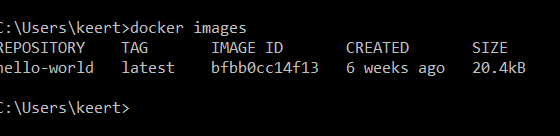













Comments
Post a Comment